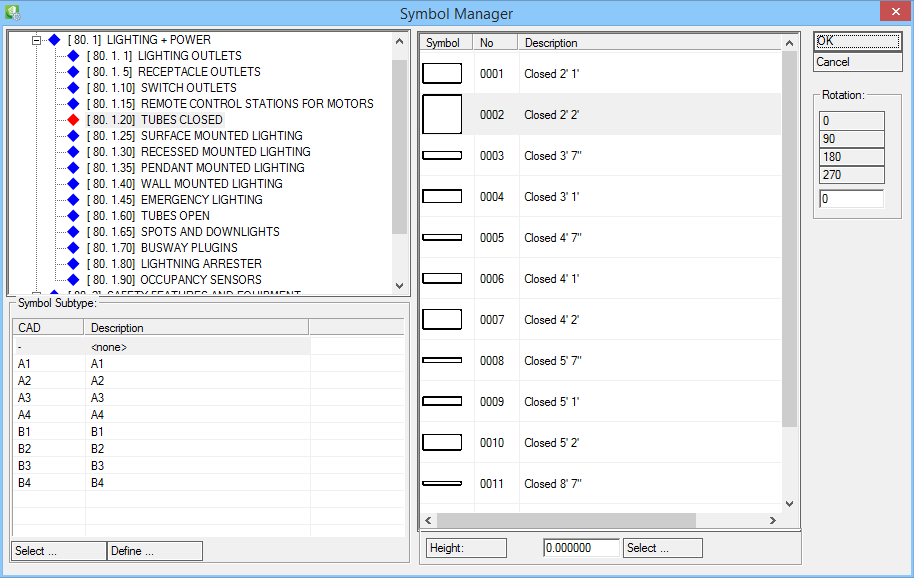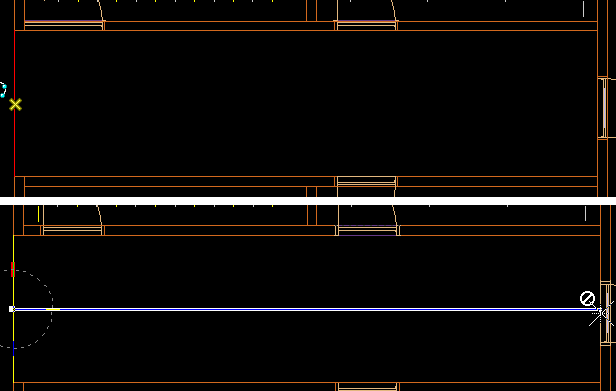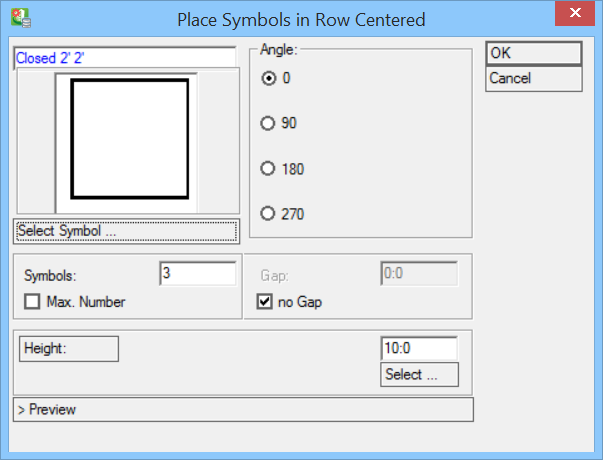Aligning Symbols in a Row
This function lines up symbols between two points. It is possible to select an Offset between symbols and to select the rotation angle.
-
Select
 (Align Symbols In Row Centered) tool and click data point and reset inside a room shape.
Opens the Symbol Manager dialog.
Select Symbol and click OK.
(Align Symbols In Row Centered) tool and click data point and reset inside a room shape.
Opens the Symbol Manager dialog.
Select Symbol and click OK.
- Select first/start point in the drawing. Move the cursor and select second/end point that defines the row. Opens the Place Symbols in Row Centered dialog.
-
Define symbol parameters.
- Set different Angle if you want symbol be rotated.
- Enter number of symbols and gap between symbols.
- Enabling Max number allows maximum possible number of symbols be placed in a row. Electrical Application fits in as many symbols as possible.
- Checking no Gap places symbols side by side adjacent.
- Set the required height for symbols.
- Click >Preview to see the symbol arrangement in the view.
- Once reviewed, click on OK to place symbols in drawing.
Each symbol can be edited individually.
To change the height of symbols that are already placed in drawing, use the ![]() (Modify Symbol Height).
(Modify Symbol Height).
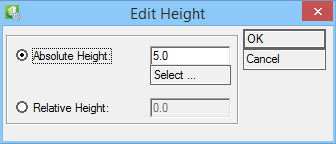
Select symbol(s) in drawing and then enter new height.